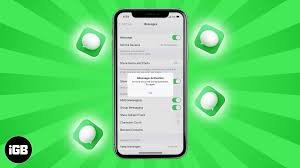Understanding iMessage Activation Errors
iMessage activation errors are a common issue faced by iPhone users, causing frustration when trying to set up this essential messaging service. iMessage, a popular messaging platform exclusive to Apple devices, allows users to send texts, photos, videos, and more over Wi-Fi or cellular data. However, before you can enjoy these features, you need to activate iMessage on your device. Sometimes, this process doesn’t go as smoothly as expected, leading to iMessage activation errors. In this article, we’ll explore the reasons behind these errors, how to fix them, and what to do if the problem persists.
What Causes iMessage Activation Errors?
Several factors can contribute to iMessage activation errors, ranging from network issues to incorrect settings on your device. Understanding the root cause of these errors can help you troubleshoot more effectively. Here are some common reasons why you might encounter iMessage activation errors:
1. Network Connection Problems
A stable internet connection is crucial for activating iMessage. If your Wi-Fi or cellular network is weak or disconnected, iMessage may fail to activate, leading to an error message. Ensuring that your device is connected to a reliable network can often resolve this issue.
2. Date and Time Settings
Incorrect date and time settings on your device can also cause iMessage activation errors. Apple’s servers rely on accurate date and time information to verify your device during the activation process. If your settings are incorrect, the activation may fail.
3. Carrier Issues
Your mobile carrier plays a role in activating iMessage, particularly if you’re using a phone number for activation. If there are issues with your carrier, such as service outages or restrictions, you may encounter activation errors.
4. Apple ID Problems
iMessage activation requires a valid Apple ID. If there are issues with your Apple ID, such as an incorrect password or account verification problems, the activation process may fail. Ensuring that your Apple ID is working correctly is essential for resolving these errors.
Common iMessage Activation Error Messages
When iMessage fails to activate, you may see one of several error messages on your device. Each message provides a clue as to what might be causing the problem. Here are some of the most common iMessage activation error messages:
1. “Waiting for Activation”
This message indicates that the activation process has started but is taking longer than usual. It may suggest a temporary issue with Apple’s servers or your network connection.
2. “Activation Unsuccessful”
This error means that iMessage could not be activated on your device. It’s a general message that can be caused by various issues, including network problems, incorrect settings, or Apple ID issues.
3. “An Error Occurred During Activation”
This message indicates a specific problem during the activation process. It could be related to your network, Apple ID, or carrier settings.
4. “Could Not Sign In, Please Check Your Network Connection”
This error suggests that your device is having trouble connecting to Apple’s servers. It’s usually related to network issues or incorrect Apple ID credentials.
How to Fix iMessage Activation Errors
If you’re experiencing iMessage activation errors, there are several steps you can take to resolve the issue. Here’s a step-by-step guide to help you troubleshoot and fix iMessage activation errors:
1. Check Your Network Connection
Start by ensuring that your device is connected to a stable Wi-Fi or cellular network. If you’re using Wi-Fi, try switching to cellular data, or vice versa, to see if the activation process completes. You can also try resetting your network settings by going to Settings > General > Reset > Reset Network Settings. This will erase your Wi-Fi passwords, so make sure you have them handy before resetting.
2. Set the Correct Date and Time
Incorrect date and time settings can interfere with iMessage activation. To ensure your settings are correct, go to Settings > General > Date & Time and enable the option Set Automatically. This will automatically adjust your date and time based on your location, ensuring that they are accurate.
3. Restart Your Device
Sometimes, a simple restart can resolve iMessage activation errors. Press and hold the power button on your iPhone until the slide to power off slider appears. Slide it to turn off your device, wait a few seconds, and then turn it back on. After restarting, try activating iMessage again.
4. Sign Out and Back In to Your Apple ID
Signing out and back in to your Apple ID can refresh your account settings and resolve any issues that might be causing activation errors. Go to Settings > [Your Name] > Sign Out. After signing out, sign back in with your Apple ID and password, then try activating iMessage again.
5. Contact Your Carrier
If you’re still experiencing iMessage activation errors, the issue might be with your mobile carrier. Contact your carrier’s customer support to ensure that there are no service outages or restrictions affecting iMessage activation. They can also check if your phone number is correctly registered for iMessage.
Read more: Best Free Driver Updater Tools for 2024: Keep Your PC Running Smoothly
Frequently Asked Questions (FAQ)
An iMessage activation error occurs when your iPhone is unable to activate the iMessage service. This can happen for various reasons, including network issues, incorrect settings, or Apple ID problems.
To fix the “Waiting for Activation” error, try checking your network connection, ensuring that your date and time settings are correct, and restarting your device. If the error persists, you may need to sign out and back in to your Apple ID or contact your carrier for assistance.
The “Activation Unsuccessful” error can be caused by network issues, incorrect date and time settings, or problems with your Apple ID. Following the troubleshooting steps outlined in this article can help resolve the issue.
Yes, carrier issues can cause iMessage activation errors, particularly if you’re using a phone number for activation. If you suspect that your carrier is causing the problem, contact their customer support for assistance.
If iMessage still won’t activate after trying all the troubleshooting steps, consider resetting your device’s network settings or restoring your iPhone to factory settings. If the issue persists, contact Apple Support for further assistance.
Advanced Troubleshooting for Persistent iMessage Activation Errors
If you’ve tried all the basic troubleshooting steps and are still encountering iMessage activation errors, there are a few advanced methods you can try:
1. Reset All Settings
Resetting all settings on your iPhone can resolve issues caused by incorrect configurations. To reset all settings, go to Settings > General > Reset > Reset All Settings. This will not delete your data, but it will reset your settings to their default values.
2. Restore Your iPhone to Factory Settings
As a last resort, you can restore your iPhone to factory settings. This will erase all data and settings on your device, so make sure to back up your data before proceeding. To restore your iPhone, go to Settings > General > Reset > Erase All Content and Settings. After restoring, set up your iPhone as new and try activating iMessage again.
Conclusion: Resolving iMessage Activation Errors
iMessage activation errors can be frustrating, but with the right troubleshooting steps, they can usually be resolved quickly. Whether it’s checking your network connection, adjusting your date and time settings, or contacting your carrier, there are several ways to fix these errors and get iMessage up and running. If you’ve followed the steps in this guide and are still experiencing issues, don’t hesitate to reach out to Apple Support for further assistance. By addressing iMessage activation errors promptly, you can ensure that you’re able to enjoy all the features and benefits that iMessage has to offer.